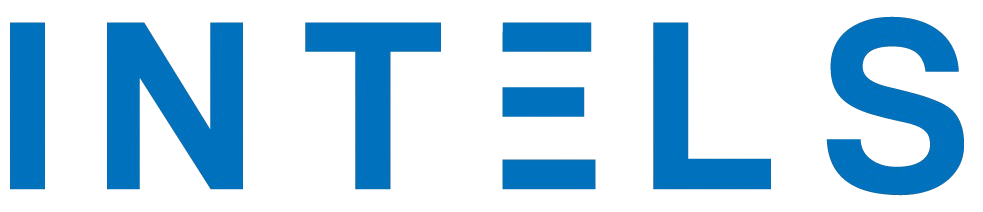Navigating the Tech Jungle: Tips for a Smoother Experience with Your Apple iPhone 16 Pro Max and Beyond
In the ever-evolving world of technology, even the most seasoned experts can find themselves grappling with frustrating glitches. As a long-time tech enthusiast and helper, I recently encountered a perplexing issue with my new Apple iPhone 16 Pro Max running iOS 18.1. Despite its advanced capabilities, Siri only responds about 60% of the time when I ask it to call or text someone. Yes, even I face these annoyances! But rather than letting it get me down, I’ve channeled my frustrations into practical solutions that can make your tech experience less irritating.
Siri: The Voice Assistant That Sometimes Doesn’t Listen
Siri is designed to make our lives easier, but when it fails to respond consistently, it can be a source of annoyance. If you find yourself in a similar situation, consider these troubleshooting steps:
- Check Your Internet Connection: Siri relies on a stable internet connection. Ensure you have a good Wi-Fi or cellular signal.
- Update iOS: Keeping your device updated can resolve many bugs. Go to Settings > General > Software Update to check for the latest version.
- Reset Siri Settings: Sometimes, resetting Siri can help. Go to Settings > Siri & Search and toggle off and on the options.
Streamlining Your Alexa Experience
If you also use Amazon Echo devices, you might be familiar with the repetitive responses from Alexa. To make your interactions more efficient, you can enable Brief Mode. Here’s how:
- Open the Alexa app.
- Tap More > Settings > Voice Responses.
- Turn on Brief Mode.
This simple adjustment can save you time and make your conversations with Alexa more to the point.
Taming App Notifications and Ratings
One of the most annoying aspects of using apps is the constant nagging for ratings. If you want to silence these requests on your iPhone, follow these steps:
- Go to Settings > App Store.
- Toggle off In-App Ratings and Reviews.
Unfortunately, Android users don’t have a similar option, so here’s hoping Google addresses this in future updates!
Mastering Tab Management
If you often find yourself overwhelmed by multiple open tabs in your browser, there’s a quicker way to navigate through them:
- On Windows, press Ctrl + 1, 2, 3, etc., to jump to that specific tab.
- On Mac, use Command + a number.
- To cycle through tabs, use Ctrl + Tab on Windows or Cmd + Tab on Mac.
This shortcut can significantly enhance your browsing efficiency.
Dealing with Unexpected Audio
Nothing disrupts your focus like unexpected music blaring from a browser tab. Most modern browsers, including Chrome, allow you to mute a site easily:
- Right-click on the tab header.
- Select Mute site.
This feature can save you from the embarrassment of loud audio during a meeting or presentation.
Finding Lost Photos in Messages
Have you ever sent a photo in a message but couldn’t find it later? Here’s how to quickly locate it:
- On iPhone: Open Messages, tap the conversation, then the person’s profile photo or group name. Scroll to Photos > See All.
- On Android: Open Messages and tap the search bar at the top.
This method can save you time and frustration when searching for that perfect picture.
Customizing Autocorrect
Autocorrect can be a double-edged sword, often changing words you didn’t intend to alter. To improve your typing experience, consider adding custom words to your dictionary:
- On Android: Go to Settings > System > Keyboard > Personal dictionary.
- On iOS: Navigate to Settings > General > Keyboard > Text Replacement.
This small adjustment can help you avoid those pesky autocorrect mishaps.
Printer Hacks for Ink Conservation
Running low on black ink? You can trick your printer into using gray ink instead. Change the color to #010101 for a near-black appearance. Additionally, consider:
- Reducing the font size.
- Using fonts like Courier New or Garamond, which consume less ink.
- Enabling draft mode for personal prints.
These tips can help you save money on ink without sacrificing print quality.
Organizing Your Home Screen
If your phone’s home screen resembles a chaotic mess, it’s time for a cleanup. Use folders to categorize your apps:
- Drag one app on top of another to create a new folder.
- Organize by category, such as social media, shopping, or productivity.
This simple organization can make your device much more user-friendly.
Undoing Mistakes
Accidentally deleted hours of work? Don’t panic! You can easily undo changes:
- On Windows, press Ctrl + Z.
- On Mac, use Cmd + Z.
This quick fix can save you from the frustration of losing important information.
Managing Desktop Notifications
If you find yourself overwhelmed by constant notifications, it’s time to take control:
- On Windows: Go to Settings > System > Notifications to turn them off.
- On macOS: Navigate to System Preferences > Notifications.
Silencing these distractions can help you focus on what truly matters.
Silencing Incoming Calls
Need to silence an incoming call quickly? Simply press the side button or either volume button once. This feature is a lifesaver in meetings or quiet environments.
Conclusion
Navigating the complexities of modern technology can be challenging, but with these tips and tricks, you can streamline your experience with devices like the Apple iPhone 16 Pro Max and beyond. Whether it’s optimizing Siri, managing notifications, or organizing your apps, these strategies can help you reclaim control over your tech life. Embrace these changes, and you’ll find that technology can be a lot less annoying and a lot more enjoyable!
For more tech insights and tips, stay tuned and keep exploring the digital landscape.